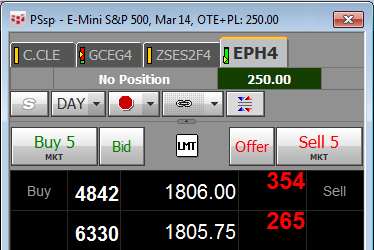Setting up Trading
Welcome to getting started with trading using CQG QTrader. Now that you've learned how to download, install, and log on to CQG QTrader, we will walk through the steps for setting up trading. We will first demonstrate how to set up the CQG demo mode (simulated trading) and then show the steps to setting up trading with your live account.
First, click the Trade toolbar button and select a trade routing interface, such as the DOMTrader® (highlighted in blue below).
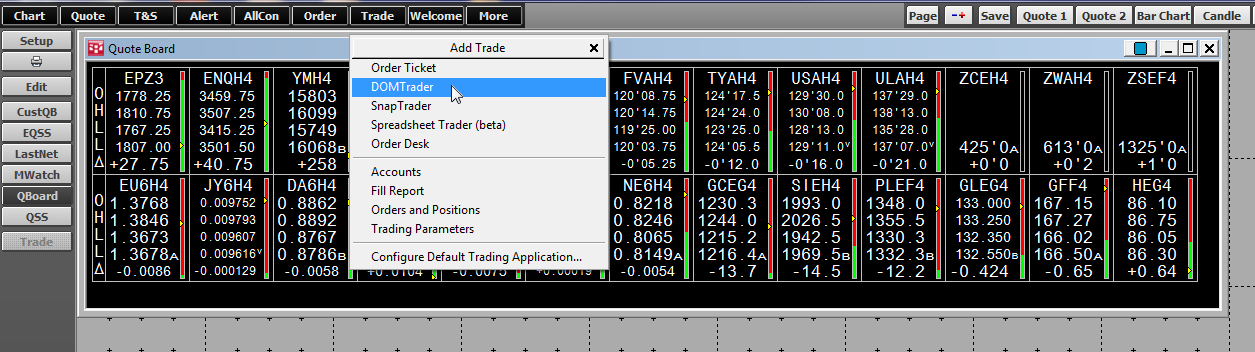
The DOMTrader® opens and shows that it is offline. To use the demo account, make sure the DOMTrader® is selected, then click the Setup toolbar button and click Demo Trading.
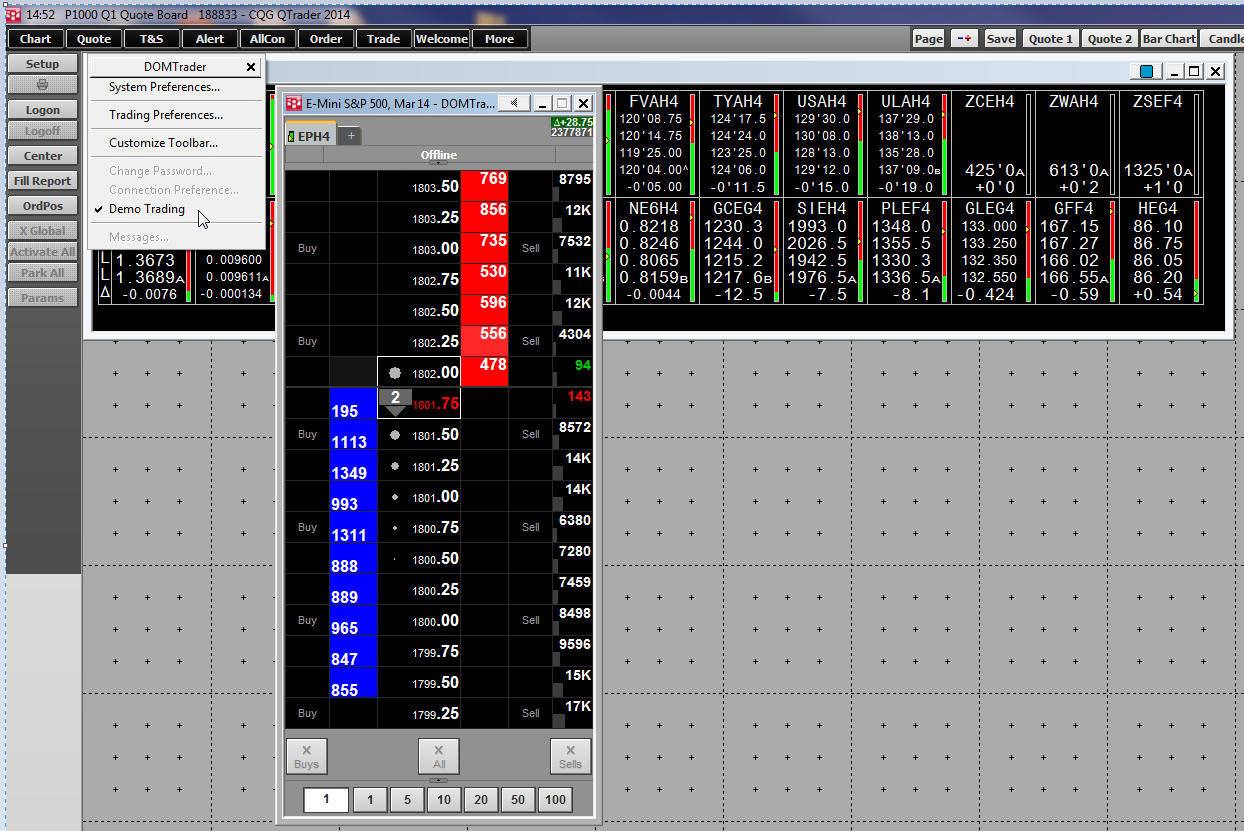
Next, click the Logon toolbar button. The DOMTrader® will show No Positions and the Logon toolbar button is grayed out.
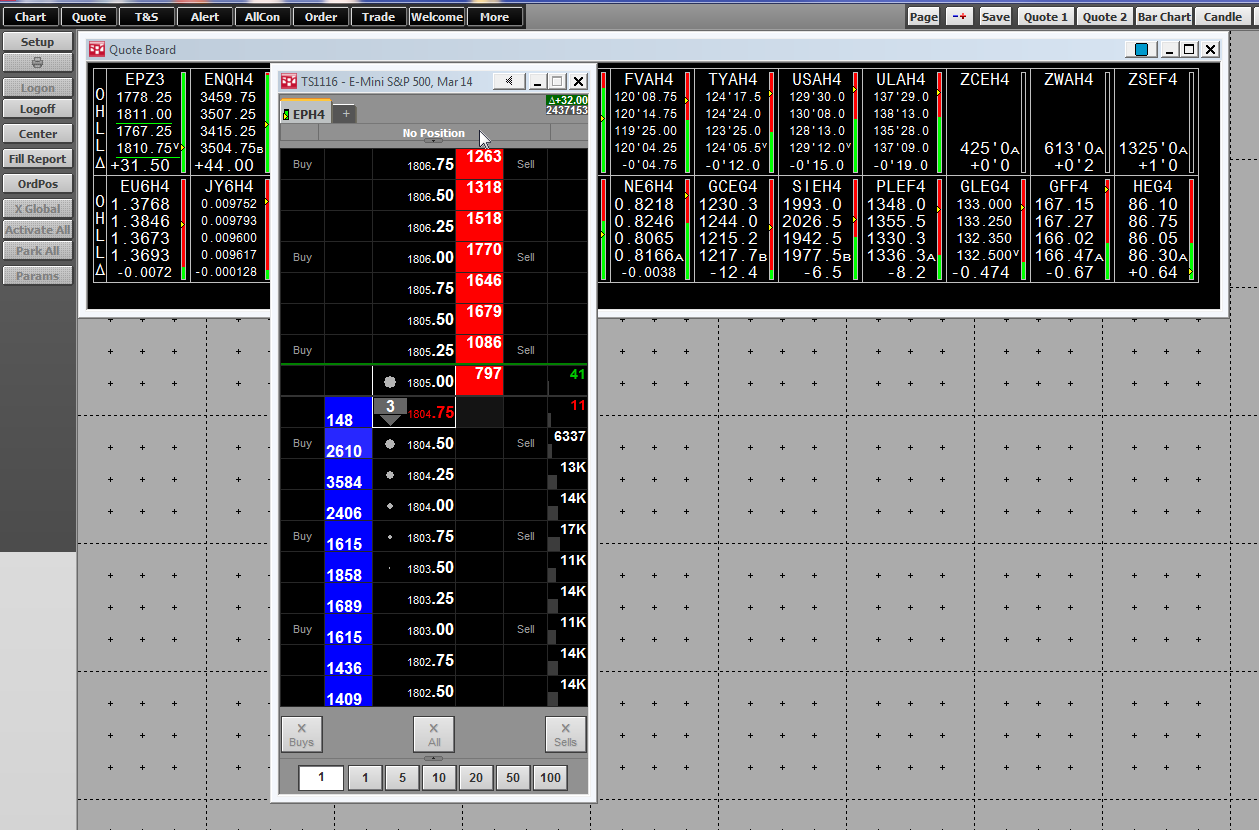
We will now cover the steps to start trading using your live brokerage account.
First, if you are still in the demo trading mode, log off by clicking the Logoff toolbar button. Next, click the Setup toolbar button and uncheck Demo Trading.
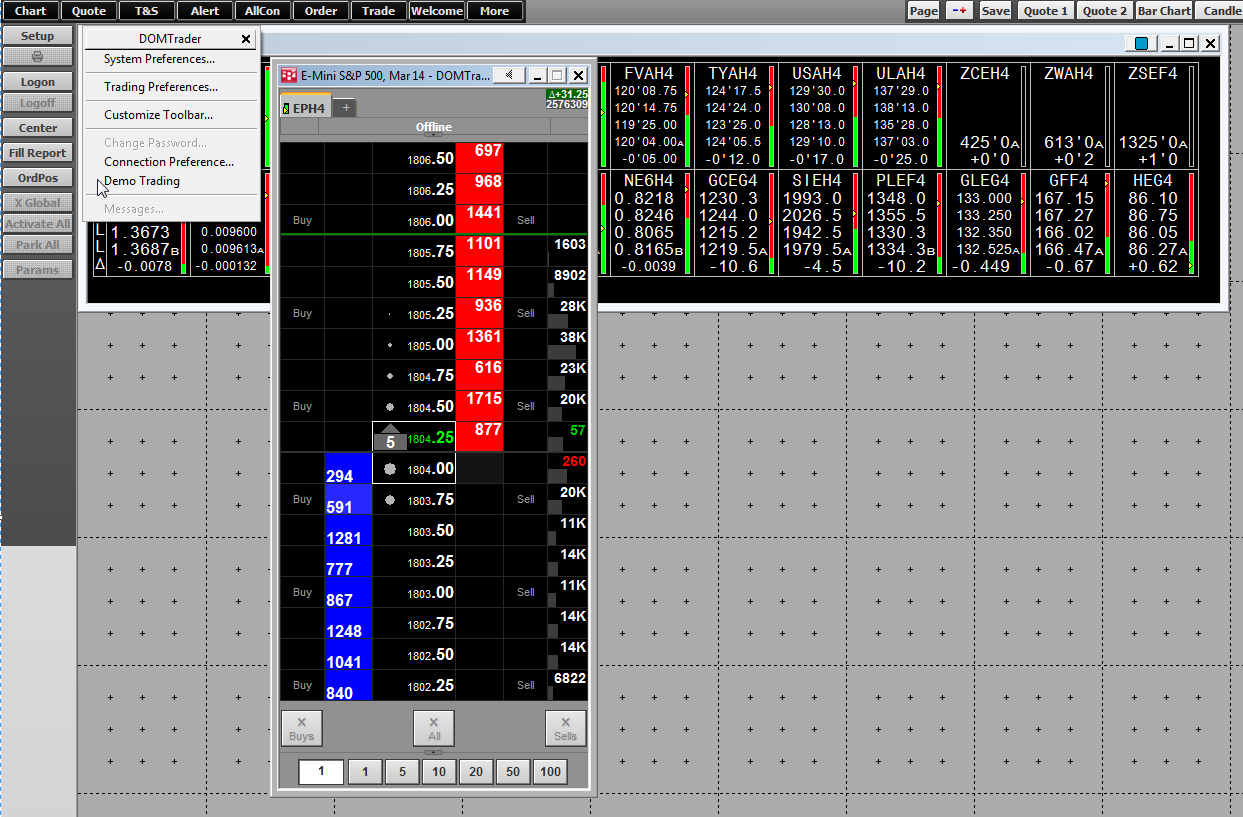
Next, click the Logon toolbar button. The interface shown below opens. Enter your User Id and Password as supplied by your broker/FCM.
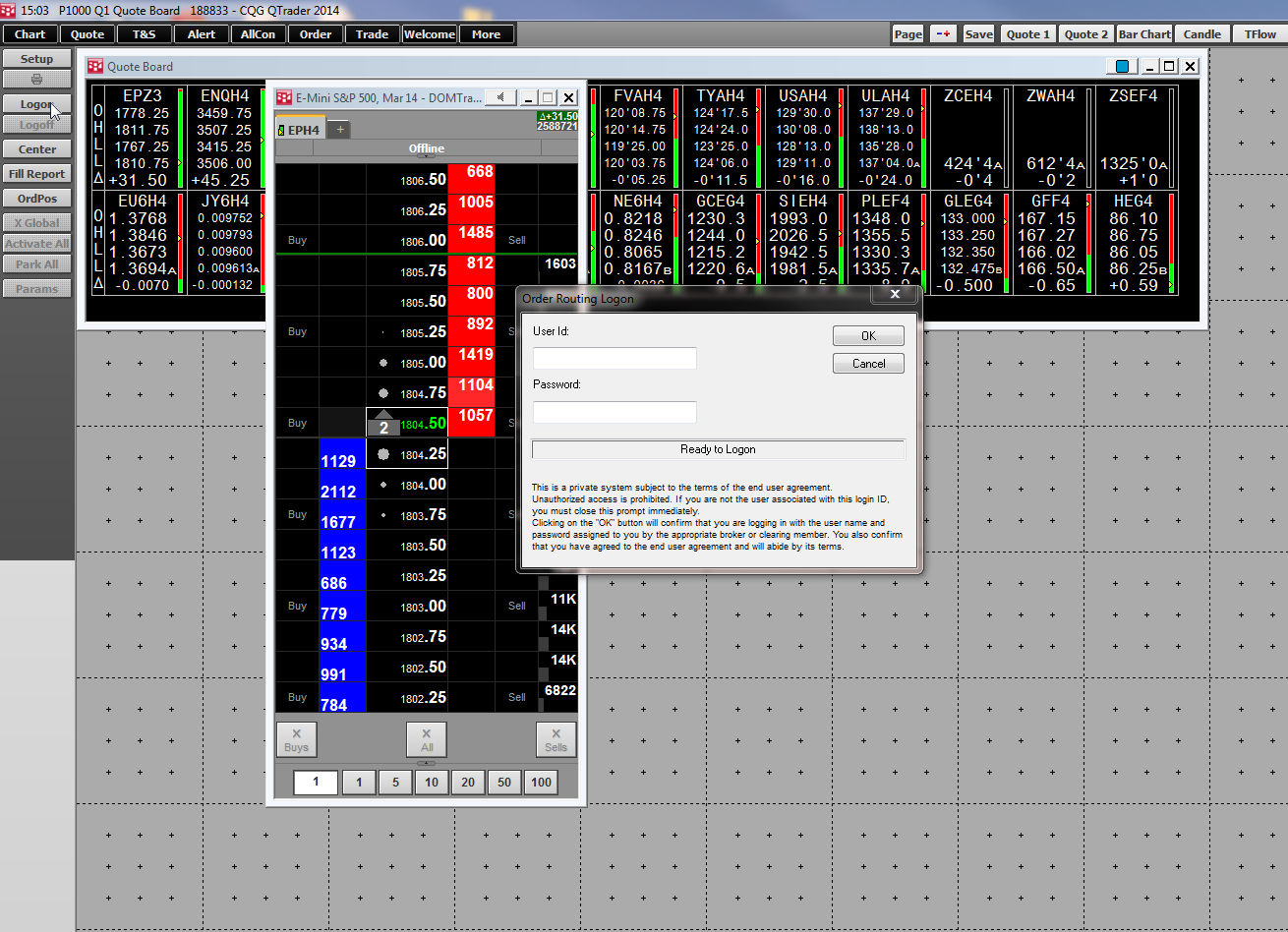
Your account will now appear at the top of the DOMTrader®.