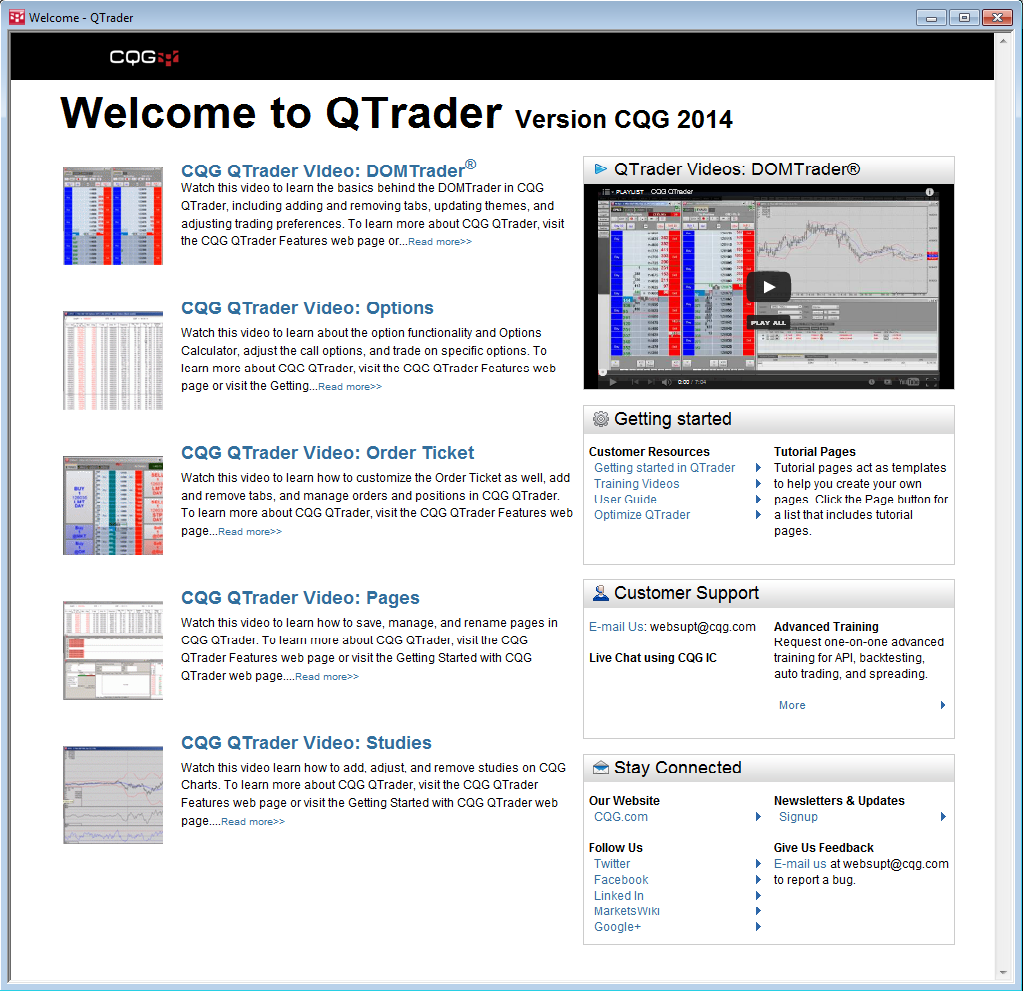Installing and Logging On
Thank you for choosing CQG QTrader
Now that you have received an e-mail containing your user name, password, and a link to download CQG QTrader, there are just a few easy steps left to complete to get started:
- Install CQG QTrader (see steps below).
- Log on with your user name and password.
- Log on to trade, using either the CQG demo account (simulated trading) or real-time trading access via credentials supplied by your FCM.
Here, we will walk through the steps for installing CQG QTrader. Visit the CQG downloads page and click the Download button for CQG QTrader.
When the installation is complete, you will see the QTrader icon on your desktop.
![]()
Double-click the QTrader icon to launch the program.

Enter your user name and password, which you received in the e-mail, and click Login. You will then see a request to make QTrader your default API/RTD/CDP provider. Please click Yes. This allows CQG to communicate with programs such as Microsoft Excel®.
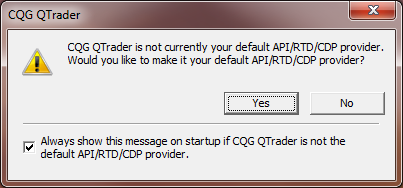
CQG QTrader will open and you will see a Welcome to QTrader page. Here you will find links to videos and other helpful pages. To access help and other getting started features, please click the Support toolbar button in the top right-hand area of the window.